At the top of your Outlook 2016 or 2013 ribbon, choose File.
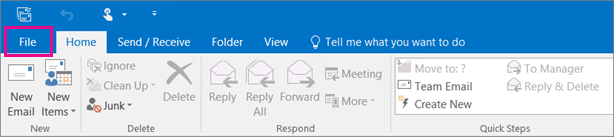
Choose Open & Export > Import/Export. This starts the wizard.
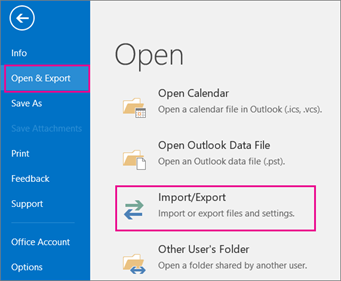
Choose Import from another program or file, and then click Next.
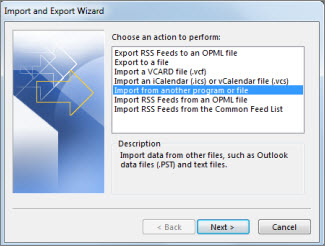
Choose Outlook Data File (.pst) and click Next.
Browse to the .pst file you want to import. Under Options, choose how you want to deal with emails and contacts, then choose Next.
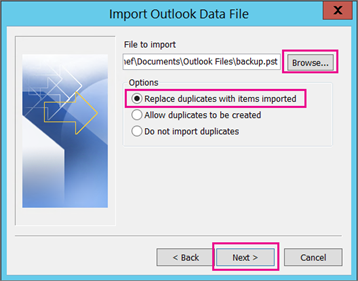
If a password was assigned to the Outlook Data File (.pst), enter the password, and then click OK.
If you're importing the contents of your .pst file into your Office 365 mailbox, choose that mailbox here.
If you're NOT importing into your Office 365 mailbox, choose Import items into the current folder. This imports the data into the folder currently selected.
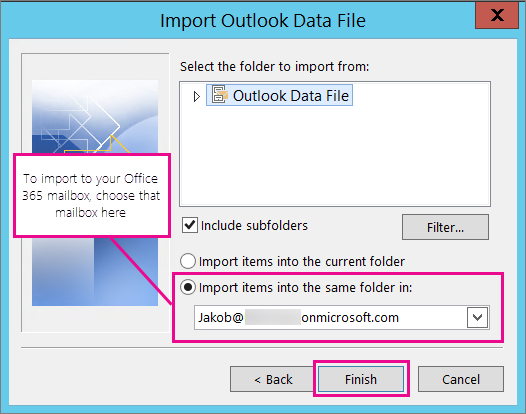
Choose Finish. Outlook starts importing the contents of your .pst file immediately. It's finished when the progress box goes away.
If you're importing your .pst file to your Office 365 mailbox, you may see a message that it's trying to connect with Office 365. This happens when the Internet connection is interrupted, even for a moment. Once your Internet connection is re-established, Outlook will continue importing the .pst file.