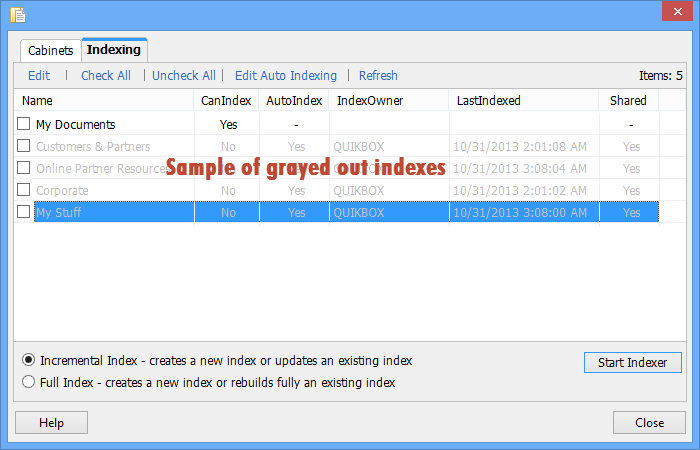
This topic describes how to manage your search indexes.
Since Windows handles all indexing for the Windows Search engine, you’ll manage the indexes from the Control Panel.
Here you can browse to any folder and add it to the index (by selecting it with a checkmark), or remove it from the index (by de-selecting it).
You will manage your indexes from the Manage view > Cabinets button > Indexing Options, or from the Search view > Manage Indexes button.
To create a new index for a cabinet or to rebuild an index from scratch:
To bring an existing index up to date:
The best way to keep indexes current is to have Enterprise Organizer Pro periodically run an automatic update. This is known as Auto-Indexing. To manage auto-indexing, click the Edit Auto Indexing button. See Activate Auto-Indexing for more information.
You can delete the index for any cabinet (provided you’re allowed to; see Why Are Some Cabinets Grayed Out? below).
To delete an index, just right-click on it and select Delete Index.
NOTE: If the cabinet is still selected for auto-indexing, the index will be regenerated the next time the indexer runs. See Deactivate Indexing for more information.
A cabinet will be grayed out if you’ve hidden it. You can still index hidden cabinets (note that they still have a check box, so you can select them).
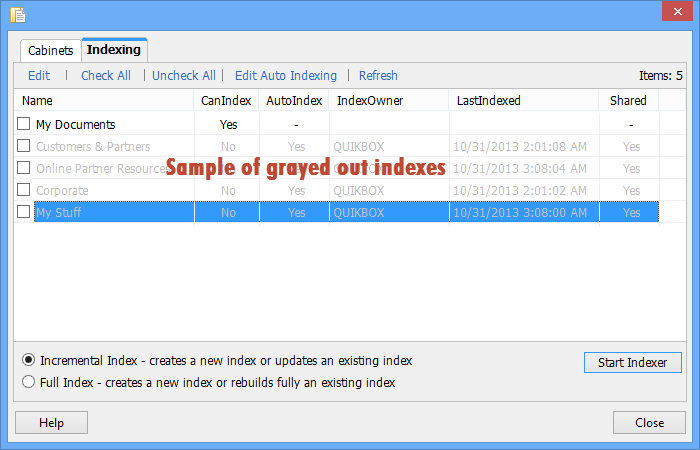
A cabinet will also be grayed out if you’re not allowed to index it. You can tell whether or not you’re allowed to index a cabinet from the Can Index column. You won’t be allowed to index a cabinet if you’re not the index’s owner.
To explain, Enterprise Organizer Pro lets you share a search index on the network. When you do this, just one machine will be allowed to do the indexing for the cabinet. This is the Index Owner. The Index Owner column shows the name of the computer that owns the index.
If you need to become the owner of the index (and you’re allowed to), you can right-click on the cabinet and select Become Index Owner. You’ll now be the only one who’s allowed to index the cabinet.
See Sharing Search Indexes for more information.
Article ID: 211
Created On: Tue, Oct 29, 2013 at 5:38 PM
Last Updated On: Tue, Jun 24, 2014 at 10:36 AM
Authored by: KB Admin01 [[email protected]]
Online URL: https://kb.quikbox.com/article.php?id=211