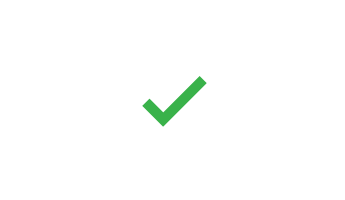How to Setup Office365 email in the Outlook for Android app
Article ID: 862 | Rating: Unrated | Last Updated: Fri, Dec 1, 2017 at 2:51 PM
Open Outlook for Android. The icon looks like this:

If you haven't already, download the Outlook app from Google Play Store
Tap Get Started if it's your first time.
Or, go to Settings > Add Account > Add Email Account.
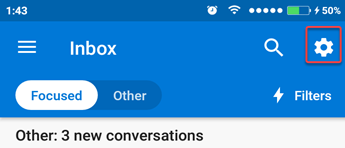
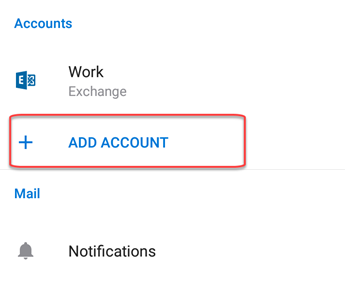
Enter your full email address, then tap Continue.
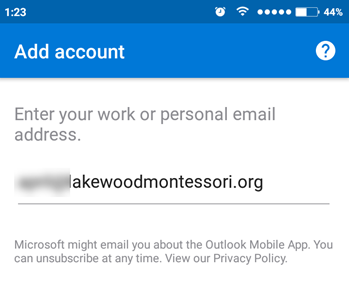
Enter your email account password and tap Sign In or Next.
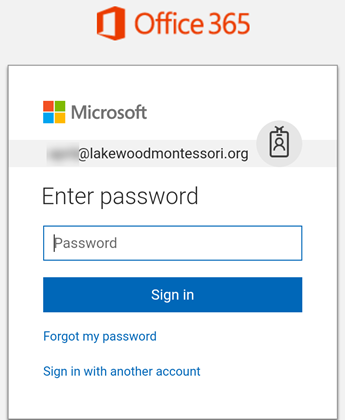
Outlook may request permission to access your calendar, contacts, etc. Tap Yes or Allow.
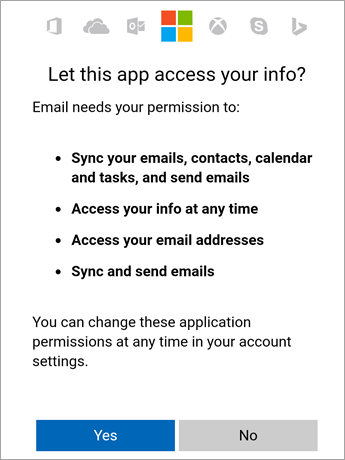
You're now ready to use Outlook for Android!