How to Set up Office 365 email using the iOS Mail app
Article ID: 861 | Rating: Unrated | Last Updated: Fri, Dec 1, 2017 at 2:52 PM
Go to your iPhone or iPad's Settings > scroll down and tap Accounts & Passwords > Add Account.
Note: If you're on iOS 10, go to Mail > Accounts >Add Account.
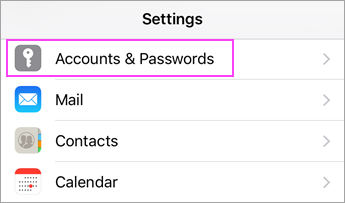
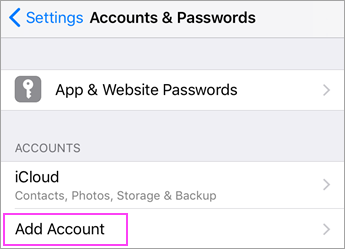
Select Exchange.
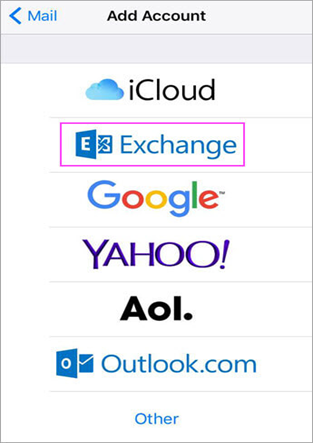
Enter your Office 365 or Exchange email address and a description of your account. Tap Next.
Note: For example, [email protected]
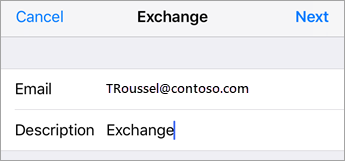
Tap Sign In.
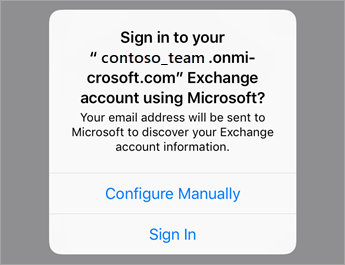
Enter the password associated with your email account. Tap Sign in.
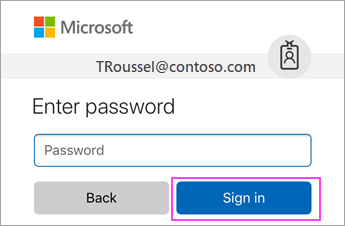
The Mail app may request certain permissions. Tap Accept.
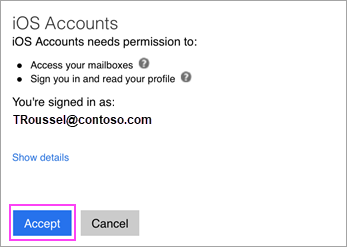
Choose the services you want to sync with your iOS device and tap Save. You're done!

