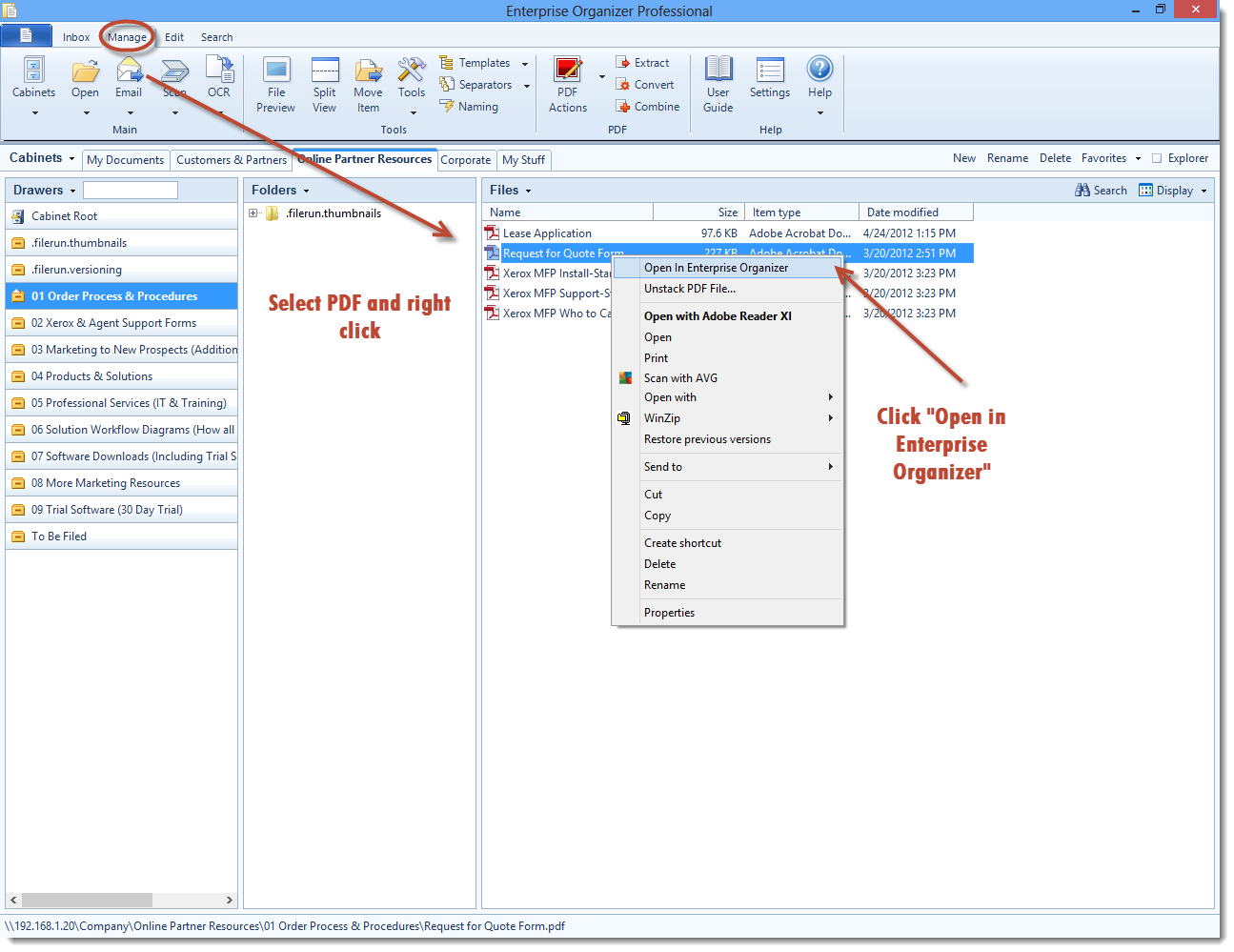
The heart of a paperless office is the PDF file. The PDF file is also at the heart of Enterprise Organizer, with numerous time-saving features that make it simple to create and work with PDF files. This topic will help you get started.
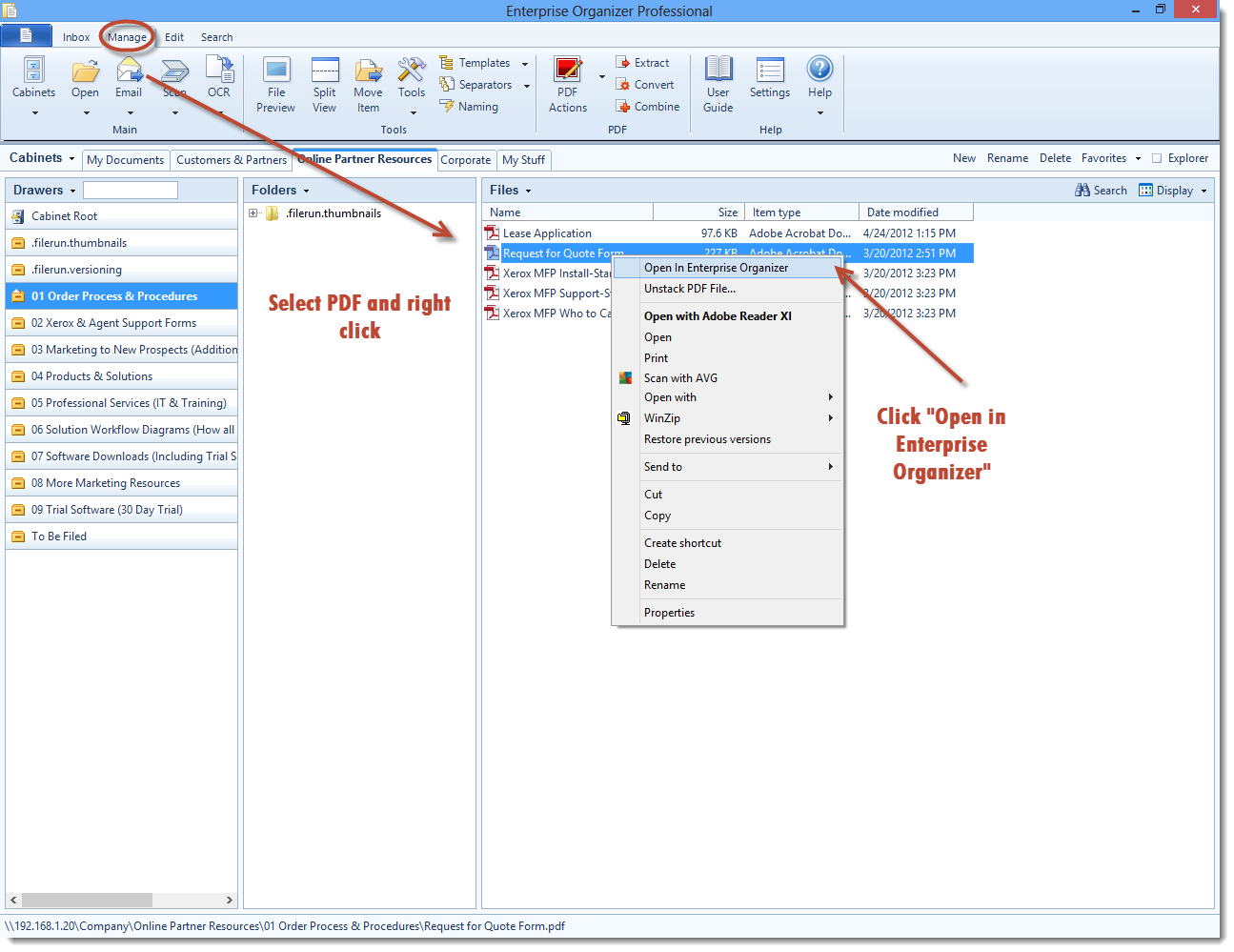
You can make Enterprise Organizer your default program for opening PDF files. Go to Settings > General > Make Enterprise Organizer Your Default PDF Application.
The Edit tab in Enterprise Organizer is a PDF editor with a rich assortment of features for commenting, marking up, typing on, stamping, and even securing and digitally signing your PDFs.
The toolbar on the PDF editor shows the most common tools. But there are many others. To see the rest, right-click anywhere in blank space on the PDF editor’s toolbar. You’ll see a pop-up menu with other toolbars you can expose.
You can expose a menu bar in the PDF editor that has all of the features in it. Right-click anywhere in blank space on the PDF editor’s toolbar, then select Menu Bar.
The PDF Actions button has many features for joining and splitting PDF files. You can use these features in both Edit view and Manage view:
In Manage view, you can show your PDF files as thumbnails. You can even scroll through the pages on the thumbnails. Go to the Files button > Views > Enhanced Thumbnails.
There are two ways to make PDFs: convert other files to PDF, or "print" content to PDF. Both are explained in Convert to PDF.
Almost all of the instructions for PDF files apply equally to TIFF files. You can open them if Enterprise Organizer and use the same PDF tools to manipulate them. The only difference is that the TIFF editor only offers features for manipulating pages. You can’t do things like annotate, stamp, or digitally sign with a TIFF file.
Article ID: 95
Created On: Sat, Oct 26, 2013 at 11:39 PM
Last Updated On: Fri, Jun 20, 2014 at 2:44 PM
Authored by: Administrator [[email protected]]
Online URL: https://kb.quikbox.com/article.php?id=95