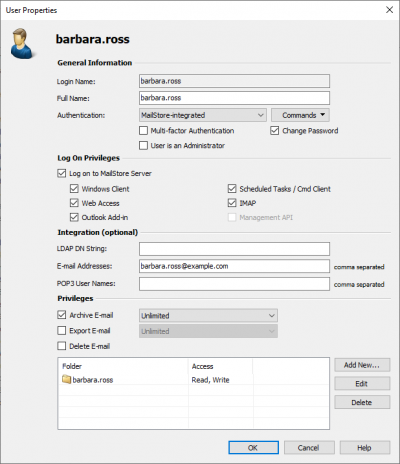User Management
When emails are archived, they are always assigned to individual users (the original owners of the emails). Every MailStore user has his or her own user archive which is created automatically upon setting up the new user account. For this reason, before any emails can be archived, the appropriate user accounts have to be created first.
Options for the Setup of New User Accounts
- Adding users manually (described here)
- Synchronizing User Accounts with Active Directory
- Synchronizing User Accounts with an IceWarp Server
- Synchronizing User Accounts with a Kerio Connect Server
- Synchronizing User Accounts with a generic LDAP Server
- Synchronizing User Accounts with MDaemon USERLIST.DAT
Opening User Management
Log on to MailStore Client as administrator. Click on Administrative Tools and then on Users.
Creating a New User
Click on Create New and enter a login name for the new user. This could be a combination of first and last name, for example. Click on OK to confirm. In the next window, additional settings may be specified. Again, click on OK to confirm the new settings.
The user is added to the list of users and can be edited at any time, as described in the following section.
Please note: The emails of a new user can be archived right away, no additional settings have to be specified. However, for the user to be able to log on to MailStore Client, a password has to be created (in the case of MailStore integrated authentication).
Editing an Existing User Account
Select a user from the list and click on Properties.
- In the next window, the following settings can be specified:
- General Information
- Full Name: Enter first and last name of the user.
- Authentication: If choosing the setting MailStore-integrated, users have to use the password specified in user management when logging on to MailStore Client. Click on Password... to set the password. Users can later change their passwords through the Administrative Tools in their installation of MailStore Client.
Alternatively, the authentication Directory Services can be used. In this case, users can log on to MailStore using their directory service credential (e.g. Active Directory access data). - User is an Administrator: Only administrators have access to the administrative functions found in MailStore Client’s Administrative Tools and in the management shell.
- Integration(optional)
- LDAP DN String: This information is needed if the user is to be authenticated through an LDAP based directory service such as Active Directory or other generic LDAP servers.
- Email Addresses: This information is only needed for the following archiving options: MailStore Proxy Server, Microsoft Exchange Journaling, and archiving multiple Exchange mailboxes synchronously.
- POP3 User Names: This information is only needed for archiving tasks using MailStore Proxy. If the POP3 user name does not match the user’s email address, the user name has to be specified here.
- Privileges
- Privileges are described separately in section Specifying Privileges. As long as the appropriate privileges are not set, users are not able to delete any emails from the archive (even their own).
- Click on OK to apply the new settings.
Renaming Users
Select the user whose name you would like to change from the list of users and click on Rename. In the dialog window, enter the new user name and click OK.
Please note that the user archive must be renamed manually. The same applies to user privileges, archiving profiles, scheduled tasks, etc.
Deleting Users
Click on Administrative Tools > User and Privileges and then on Users. Select the one or more users from the list and click on Delete.
Deleting a user does not delete the emails that were archived for that user. The corresponding user archive, including all emails, is still available in MailStore and can be accessed by the administrator.
Deleting a user releases the corresponding user license (despite the remaining user archive). This license can be used to create a new user account.