Split PDF
Article ID: 161 | Rating: Unrated | Last Updated: Mon, Jun 23, 2014 at 7:48 PM
The Split PDF feature splits a PDF at a specified point into two files. To use this feature:
- Select your PDF in the Manage view, OR ...
Open the PDF in the Edit view - Click PDF Actions > Split Document
- Choose what page to split at
- Provide a filename for the new PDF
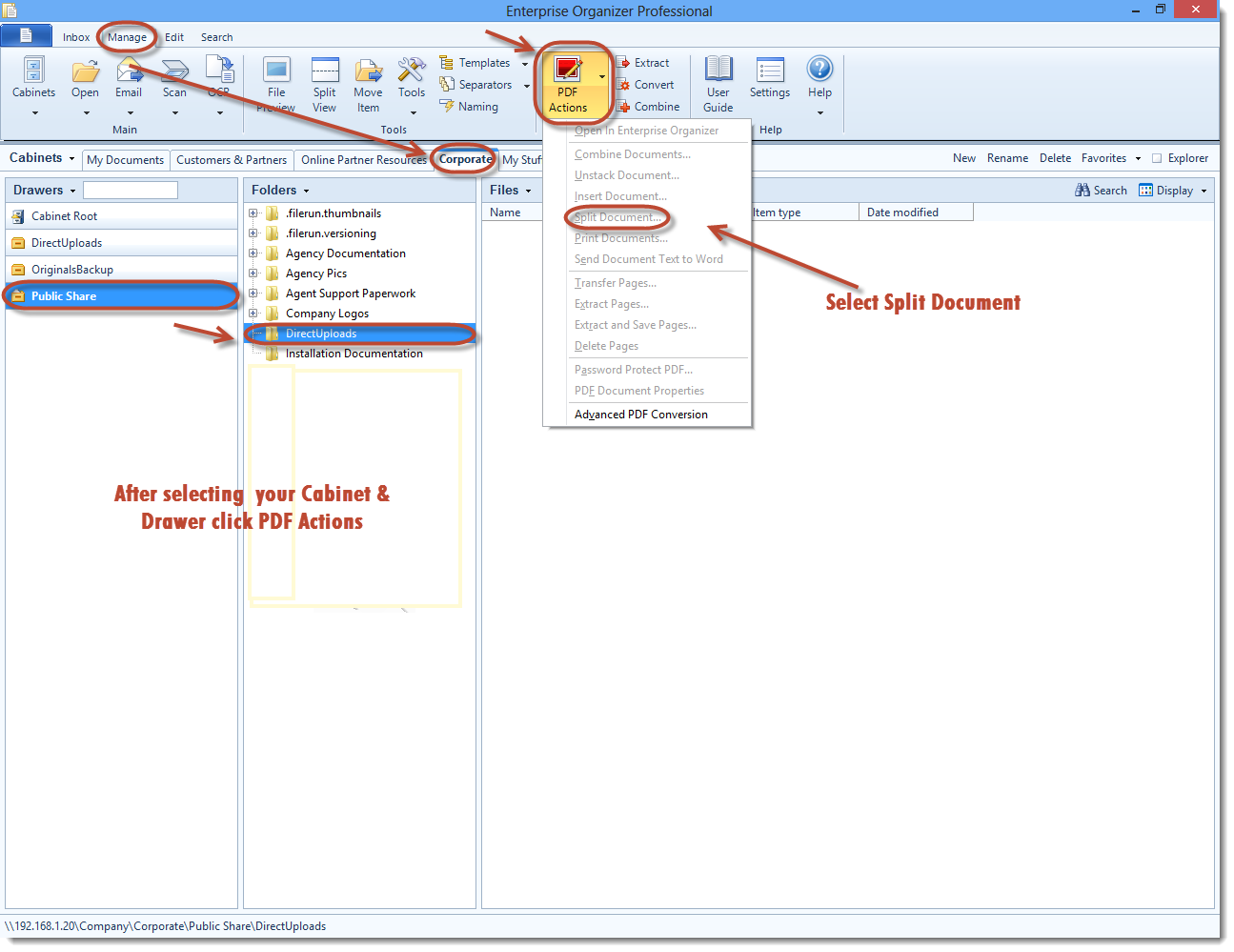
Tip:
To split a PDF repeatedly at a certain page interval, use the Unstack PDF feature.
Pages
Select the page position where you want to split the PDF. You can split before or after the page you specify. You’ll end up with two PDFs. The original PDF will have all of the pages up to the split point. The new PDF will have all of the pages after the split point.
File Name
If you’re in Manage view, you’ll need to provide a name for the new PDF. The new PDF will be created in the same drawer/folder as the original PDF.

